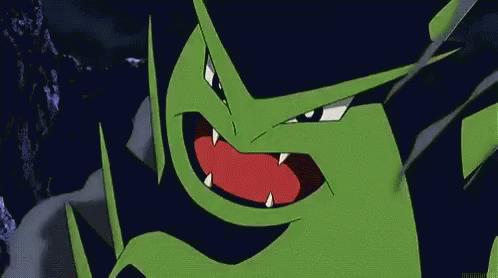As per this article, you can't hook laptops up physically to each other, but you can use it as a second monitor if you're using Windows 10 or 11:
(you need an account to see links)
If it's super urgent and you're struggling since you can't see, would you consider going to a local library or community centre and hooking up to their monitors? Should be free and give you quick access in the meantime to get yourself set up - unfortunately it means not being at home though




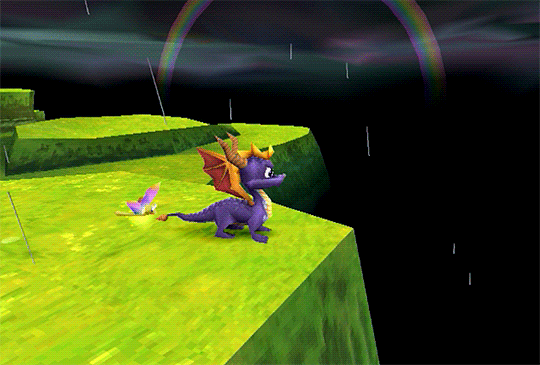

 Reply With Quote
Reply With Quote